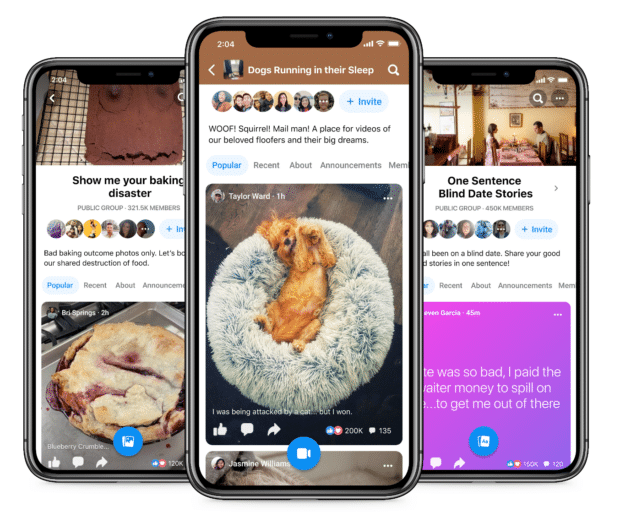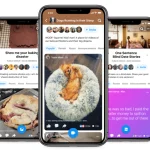Hey there, my name is Markus and in this video I’m going to guide you how you can use Facebook for beginners. In this video I’m going to teach you how you can create your own account, post on Facebook, add someone to your friend list or even change your profile picture. So let’s start first with creating our own Facebook account.
So to create our own Facebook account we have to go to Facebook and right here we’re gonna click create a new account. Then we’re gonna add a first name, I’m going to run Markus Stonelius, email, paste the email again and then add a password. Then you have to choose a birthday, let’s say I’m August 21st and then I’m going to add here let’s say 1985.
Then you have to choose a gender, female, male, custom or I’m male so I’m going to choose male. Then click sign up and right now we are on Facebook. So what you can do now is to add friends here, like people you may know, but if you don’t know anyone here I’m going to show you soon how we can add friends.
So let’s press next and then we can upload a profile picture. So let’s start with that. So click here add a picture and you can create an avatar, add a frame or upload a photo.
I’m going to upload a photo and now I’m just going to choose a picture of me like this one right here and it’s loading and what you can do you can move it, you can even zoom it, that’s completely up to you and you can even add a description to your profile picture. So I can add hey guys this is me and I am new here and if you want you can make it temporary or you can even crop the photo if you want to. I’m going to leave it like it is because this is how I like it.
So I’m going to click right now save and now as you can see we have our own profile picture. So before we’re going to continue and after you’re going to set up your profile picture I’m going to show you around. Don’t click on anything because I’ll just show you where you can find what and then we’re going to set up our own account.
I’m going to show you how we can add pictures and all of that okay, how we can post something. So on the left side you’re going to have this tab here as your own profile. We will go there soon and here on your profile you can always post something, you can change the color photo and all of that.
Then you’re going to find friends, here you’re going to have suggestions. Now I’m going to show you soon where how we can like search for someone but here you’re going to have friends, birthday and all the important things regards friend lists. Then you’re going to have welcome and this is it welcome to Facebook Marcus.
Then you can have memories and here are the memories from the post that you would have in the past. So again don’t click on anywhere I’m just showing you around. Saved, unsaved you would have a saved post that you would save let’s say that you would be in a community or in some group and someone is going to post something great you can easily save it.
I will show you soon how to do that. Then you can have groups, so here you would have activity of all the groups and what was happening in those groups. Then videos, so here you would get all the videos on Facebook uploaded and you can always search for them.
Then under video you can have marketplace. Marketplace here you can buy and sell things and you have many categories here. Then under marketplace you’re going to have feeds.
So here you’re all caught up on my most recent posts. So here you have all the posts that are on Facebook, on your profile, on the pages, groups that you follow. Events, so events are the things that let’s say locally you’re going to try something and find an event in your city.
Here you would just search an event and you would write let’s say your city and you can change the location and date. All of that I’m going to show you soon. And ads manager, so then you got other things that I personally don’t use like possibly messenger you’re going to use but that’s pretty much it you’re going to find like other things.
Then on the top you’re going to have the home. In home when you’re going to click here you’re going to have like posts here or recommended posts but if you can have friends you would find all your friends posts and groups right here on Facebook. Then you’re going to have the friends and then you can have the groups.
So I’m going to show you soon how it looks when it’s going to be filled out. So now let’s start first with setuping our own account. The one thing before we’re going to set up our own account on the top right you’re going to have the menu where you’re going to have a similar to things on the left side.
Then you’re going to have a messenger where you can chat with others and then you’re going to have notifications where you’re going to get notifications if someone added to your friend list or someone would post on something and you just like following some I don’t know posts on Facebook. We’ll show you soon. Now let’s go to our account on the top right and let’s click here on our profile.
So when you’re going to be here what we can find here. Let’s start first with adding a cover photo. So when I’m going to click here add a cover photo I can select photo, upload photo or create avatar.
So I’m going to upload the photo and right here let’s say I’m going to add some cover like this one right here and you can always choose whatever cover you want. You can reposition use like reposition and move it as you need. So I’m going to save changes.
Now when you’re going to scroll down below here you’re going to find the posts let me show you posts, about, friends, photos, videos, check-ins and more. Like all the all the things here that you’re going to find is like a bio about you. So when we’re going to come first we’re going to finish posts and then I’m going to show you how you can do all these things okay.
Now to add a post it’s pretty simple. You’re always going to come here what’s on your mind you’re going to click here and now default audience. We care about your privacy and want to give the ways to control who you share with your community.
So who you want to share your stuff with. If you’re going to choose public everyone who is going to be on Facebook and let’s say you’re going to click on your profile they’re going to see your posts. Friends can be only on friends so let’s say that you’re going to use your Facebook profile for your friends only and no one else or let’s say family and you want to post for your family only those will be able to see that.
Friends except so these are like okay I want to have it like everyone all my friend list but few people I don’t want to have it. So we’ll choose that or you’re going to choose specific friends that you want to show it to only like some of them. So I have 1000 friends but I want to show it to three or five friends or only me.
So we’re going to choose it I’m going to choose right now click done and now you can always switch it right here. So here is your name, here is your profile picture, here are friends and then you can write here what’s on your mind. Have a wonderful day everybody.
Now what you can do this is the text that we added. We can add this kind of background do you see that how I did it. I clicked on this thing this icon right here.
Have a wonderful day everybody or you can choose from various like this unicorn here that’s something you can do if you want to. Then what you can do next is you can add emojis so many people are making like this kind of pose with the background and then you can add to your post. So what you can do you can add a picture, you can add feeling, how do you feel, you can add a gif, live even, you can even tag people so when you’re going to be with someone and you’re going to add a picture you can tag others to the picture, you can add a check-in, live video or you can raise money right here.
So when I’m going to remove this because you can’t have this these two things at the same time I’m going to click here add a picture and I can add a photo or video. So I’m going to add let’s say this video this photo right here or you would add a photo of your friends. This is how you’re going to do it right so you’re going to press photo video, edit photos and let’s say I’m going to find a photo right here and now what I can do when I edit photo I can tag someone so when you get a friends list you would tag your friends right here.
Then you can add feeling activity or even check-in like where are you right now or how do you feel. So I feel happy and you see right here what happened Marcus Tornelius is feeling happy. Then you’re going to have check-in so where are you right now and then you can add a gift if you want to or even raise money.
So that’s how we’re going to do it and this is how we’re going to easily create a post. So let’s click here post. Now always when you’re going to post you can edit the post or you can delete it.
So I can click three dots here and what I can do I can pin it. So when you’re going to pin the post it will always appear on the top. That means that let’s say I’m going to publish next week 200 posts when I’m going to pin this post this post is going to be always pinned on top of my Facebook page Facebook like profile.
Then I can edit the post you can even move to trash so you can delete the post or you can save the post. Now I’m going to show you right now when you’re going to always save the post because you’re going to be in some kind of group or something like that. So save post and you can create like a new collection here and I’m going to click done and I’m going to my Facebook.
Let’s go to top left and I’m going to click saved. I can find the saved post right here. Now when I go to top right again to my account and I’m going to click on my profile what I can do next.
When you’re going to have whatever post from your friends from public you can always like it or when you’re gonna hover over the like but you’re not going to press the like you can add love you can add a care you can add a haha or wow you know you can all get all these reactions if you want to then you can comment or you can even share the post. So let’s say someone is going to post something great on your Facebook feed what you can do now is just click here share and you can share it now share to feed or share to your story and I’m going to explain you soon what our story is. Send in messenger or share on friends profile.
So now I can write a comment so this picture looks amazing and now I can insert an emoji attach a photo or video or comment with a gif or comment with a sticker so you have these options right here and then comment and do you see that so I just added a comment under the post but of course you can add it to whatever post you want on Facebook. So this is how the posts work now when you’re going to click on about let’s move there you can add things here I’m not going to edit right here because there is a lot of dust but you can add a workplace you can add a high school you can add a college so you’re going to add a workplace where you’re working then add a current city where you’re living right now add a hometown you don’t have to fill this out if you don’t want to that’s completely up to you then you can have work and education so work college high school places lived contacts and basic info so where they can email you if you want you can have it private if you don’t have to have it private add a mobile phone if you want to have a mobile phone visible for everybody you can have it websites and some basic info about you feminine relationship now when you’re gonna have a family members in your friend list what you can do is you can always click here add a family member and choose like let’s say you’re gonna add your mother or your daughter right here and you’re gonna choose the relationship daughter and you’re gonna search for the family member now for the relationship you can add relationship status if you’re single if you’re engaged if you’re in a relationship if you are married divorced widowed all of that you can choose then you’re gonna have details about you and then here you’re gonna write something about you so some details I’m passionate about scuba diving I don’t know name pronunciations and favorite quotes and then also life events so what happened in your event something important like a relationship you got a new job for example you got a birthday or you change home you choose something the life event is going to be right here and it’s going to appear for your friends so that’s about about page and how it works then when you’re going to scroll down on about you’re going to have the photos where you can add your photos so people can see that then you’re going to have the sports the music the tv shows books and this is like about page when someone is going to come to your about page what are you going to find so I’m going to show you right now my about page on my profile picture and give me a second like that so I go to top right I click on my profile see I have the posts right here about and this is like my about here friends photos videos likes groups and all of that now when you go further you can have the friends list here let’s say I’m going to add right now myself as a friend so I’m going to top left and always going to write search facebook now this is the person this is me so I’m going to click add a friend when you’re going to click on my profile you’re going to have this button right here that you can add a friend and now what will happen is that I’m going to get notification that someone added to my friend list so I’m going to confirm it okay so request accepted now when I go back and I’m going to refresh the page I can be in friends oh sorry I can be in friends and look at this I have my first friend right here so I can click three dots here and if you want you can unfriend the person unfollow and what you can do is you can message to the friend so I’m going to show you also how you can message to your friend so next to the friends you can have photos where you can add the photos or videos this also work as a post in a way you can have also videos here check-ins and then you can have like movies and all of that right so when you get into some movie that you like it’s going to appear right here so that’s about this now let me show you how you can actually message to someone so I’m going to click on my friend list I’m going to click on me and I’m going to next to the friends click message so let’s click together their message right here you can see that this box appeared and I’m going to write here hi Marcus how are you okay so right now we sent a message and you see right now it’s sent and when someone is going to open the message you see hi Marcus how are you and when you’re going to see that it’s like I’m going to zoom it even more when it’s seen you’re going to see like seen by me so if the person opened it and saw the message it’s going to like appear here that I saw it what you can always do you can remove the message forward it or even reply to it so what you can do you can send a voice clip or even send a picture choose a sticker if you want to send it or even choose a gif so now what I can do is pretty easy let’s say I’m going to reply to myself I’m great what about you so look at this I ran a reply what I can do I can click reply thanks I’m good too and I can click here and choose emoji and do that do you see it perfect right you can always call to person or start a video call if you want to that’s pretty much how it works now when we go even further so even open it as like not as a chat but have it as a messenger you can click here on the top right messenger and see all in messengers so click there here you’re gonna find all your chats so not just only one but all all of them so you can always click here and you can message here with others so that’s about how the chat works now when we’re even further what you can do I’m going to show you right now how you can operate with other things so here you would find all the posts as I mentioned so this is the Facebook feed and you would find all your friends and all of that and now let me show you how you can find your friends so you can always go to top left and search Facebook and you’re going to write here let’s say some random name here and you’re going to do people and then if you’re going to find the person that you need you’re just going to add a friend you’re going to you can check it out if it’s really that person and that how you’re going to do it now when you’re going to go even further you can see the pages so the same thing when you’re going to write like a page you can follow it then group you can write here always the group let’s say I’m going to write here Nike sellers and I can join it right so now when I’m going to visit it and you can always find all the discussions and all of that for your group here you can like the like it comment it share it in the group and now how does it work is that you can always click here now the groups look at this under places so in the groups you can search for them but let’s just remove this on top left oh here on top click on top on groups so in the moment when you’re going to be in some groups I just want to show you this in the groups on the top you can you can have your feed and you can create a new group by yourself but it’s like completely different tutorial or groups you joined and here you would find all the posts from the groups so that’s how it works same style with a when you’re going to have events I want to show you here you can find all your events so let’s say I’m from Bratislava so I’m going to have Bratislava just right here and I’m going to have like all the events here I can change the date like let’s say this week and here I can go and share it or interested now when I’m going to click on it what you can do is that when you’re going to have the event that you want to join you can click here interested going or invite so I can click here that I’m going to be interested for it when you’re going to press interested automatically you’re going to be interested in it right or if you want to I can click here invite or I can click here that I’m going to go and that’s when you’re going to let know the creator who created the event that you’re going to go there so that’s pretty much about this and that’s pretty much it about how we can use Facebook now if you can have any questions guys let me down below in the comments I just wanted to share with you how you can use it and what you can do with it you can always also change the display to dark mode so that’s something I definitely recommend to is that when you’re going to go on the top right and under help and support you’re going to press display and accessibility here you’re going to have dark mode and have it on so that’s a great thing to do now thank you very much guys for watching hope you’re gonna have a great day and yeah let me know if you didn’t understand something if you need something help with but these are the basics have a great day and goodbye